Hello,
I am new to Publii and so far I really like it. I am using “Simple (v.2.1.0.0)” theme for a really minimalistic presentation page (my first project with Publii).
I would like to remove showing page title from hero/navbar section, because it doesn’t show correctly in the mobile version or when browser screen is not in full screen mode – page title (heading) overlaps with the logo picture. I don’t want to expand height of hero section because navbar looks too big that way (I prefer to keep navbar section and menu buttons thin). I attached picture of the problem.
Basically I would like to show only logo picture on the left and navbar menu buttons on the right side of the page, without page titles, so that the logo/navbar can be thinner and will not overlap.
I don’t have any experience with editing of CSS code (I am building page in WYSIWYG approach). How can I disable showing this page title from normal and mobile version of the page theme?
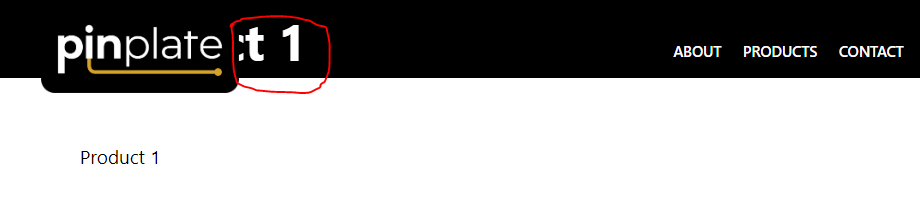
With best regards,
Luka