There are only a few steps.
One create a tag. You can do this by clicking the “tags” button on the left and then clicking the “add new tag” button on the right. I have marked my examples with a red rectangle.

Create the tag as you like and save by clicking “add new tag” at the bottom of the dialog.
Then, in your post, click the gear icon at the top.
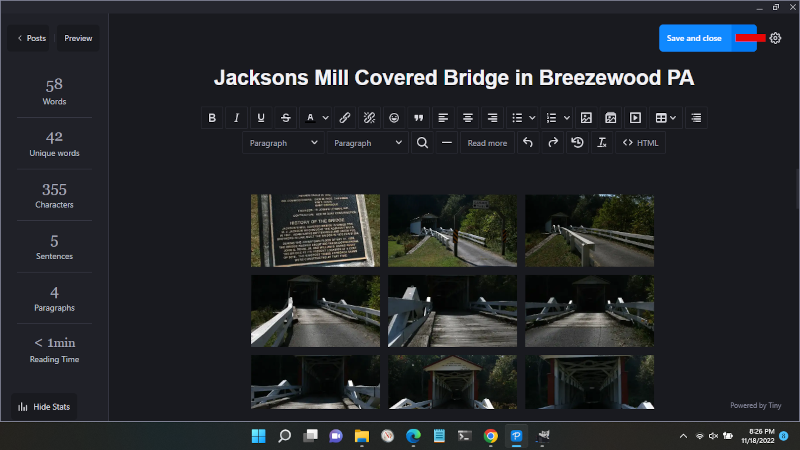
Then click “tags’ and choose the tag from the drop down.

Click “save and close” at the top.
You are done. When all of your tags are added and added to the posts, you would render your site (and deploy it ultimately) to see your work. Make adjustments if necessary.
Cheers!!